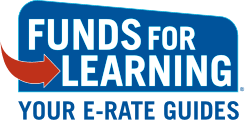Last week we listed 5 things that every applicant should be doing now to get ready for the 2016 Filing Window. For the next couple of weeks, we will look closer at the Form 470 for 2016. The pace for filing the Form 470 is much slower than it has been in years past. We have received many questions regarding the process to file the Form 470, so this week will focus on using EPC and next week talk more about the form itself and changes that are new to the Form 470 for 2016.
- Get your EPC account set up. Since all 2016 forms will be filed in the E-rate Productivity Center Portal (EPC), every applicant will need to get their account set up in EPC. The SLD sent an email with log-in information for EPC to all authorized signer’s on a 2015 Form 471. If the authorized signer has changed, or you didn’t file in 2015, you will need to contact the Client Service Bureau (CSB) at (888)203-8100 to request that an email be sent to you. If you lost the email, you can contact the CSB to get the password and log-in reset. When you request that your password be reset, be ready to immediately log into EPC. The information and links in the email will only be accessible for 15 minutes.
- Check your Manage Organization and Related Entity information in the EPC. As you prepare the Form 470, the form will pre-populate with the information contained in the profile information. In addition to the basic information like name, address and phone numbers, the number of entities listed on the Form 470 will automatically pull in based on the profile information. In order to give potential bidders an accurate idea of the number of entities that may receive service, you should verify that all entities are accounted for.
- Set up any additional users that may need EPC access. If someone other than the EPC account administrator will be entering information for the Form 470, the account administrator can establish other users in EPC.
- Consortia set up. All applicants that are participating in a consortia for any 2016, will need to set up the consortia relationship in EPC. This is true even if the consortia leader does not need to file a Form 470 for 2016. In order to let the SLD know that your school or library is part of a consortia, click on Manage Organization Relationships in EPC and establish the consortium relationship. If a consortia leader will need to file a Form 470 for 2016, the consortia members will need to get the consortia relationship set up in EPC in order to be included on the Form 470 and the Form 471.
Now that the EPC account is all set up, you are ready to start the Form 470. On the landing page, you can click “Apply Now” to start a new Form 470. NOTE: users of Funds For Learning’s E-rate Manager® system can continue to prepare their Form 470 and other E-rate forms within E-rate Manager®. Our system handles transferring all of the forms into EPC on behalf of our clients.
Next week we will look more at changes to the form itself. In the meantime, here are some additional tips for navigating inside the EPC Form 470 tool.
- Check your internet browser version. If using Internet Explorer, you must use IE9 or higher.
- New navigation options. As you start working on the Form 470, you will notice there are new navigation options at the bottom of each page. “Save & Continue” will save what you have entered and allow you to move onto the next page of the form. You will be able to see and keep working on the form, but other EPC users on the account will not be able to see the information. “Save & Share” will allow anyone else set up as a user in EPC to see the information on the form. Keep in mind that as you work on the form, if you “Save & Share” you may not be able to get back into the form to continue editing the information. You may want to wait until the form is ready to be reviewed by other EPC users on the account before you “Share”. The “Back” option will take you back to the previous page on the form. “Discard” will delete the form in its entirety. Only use this option if you are not going to post and certify the Form 470. If you want to log into EPC and practice creating a Form 470 you can then delete, the Discard option will work for this.
- Signing Out. When you are ready to end your EPC session, we recommend that you affirmatively sign out of EPC. You can do this by clicking on your name at the top of the page and clicking on “Sign Out”. EPC will only allow you to have a set number of sessions going at one time. If you just close your browser or the window with EPC open, this will not end the session that is currently open and you may have to wait before being able to sign back in later.
Next week we will look at some of the changes to the Form 470 and the information needed to complete the form.